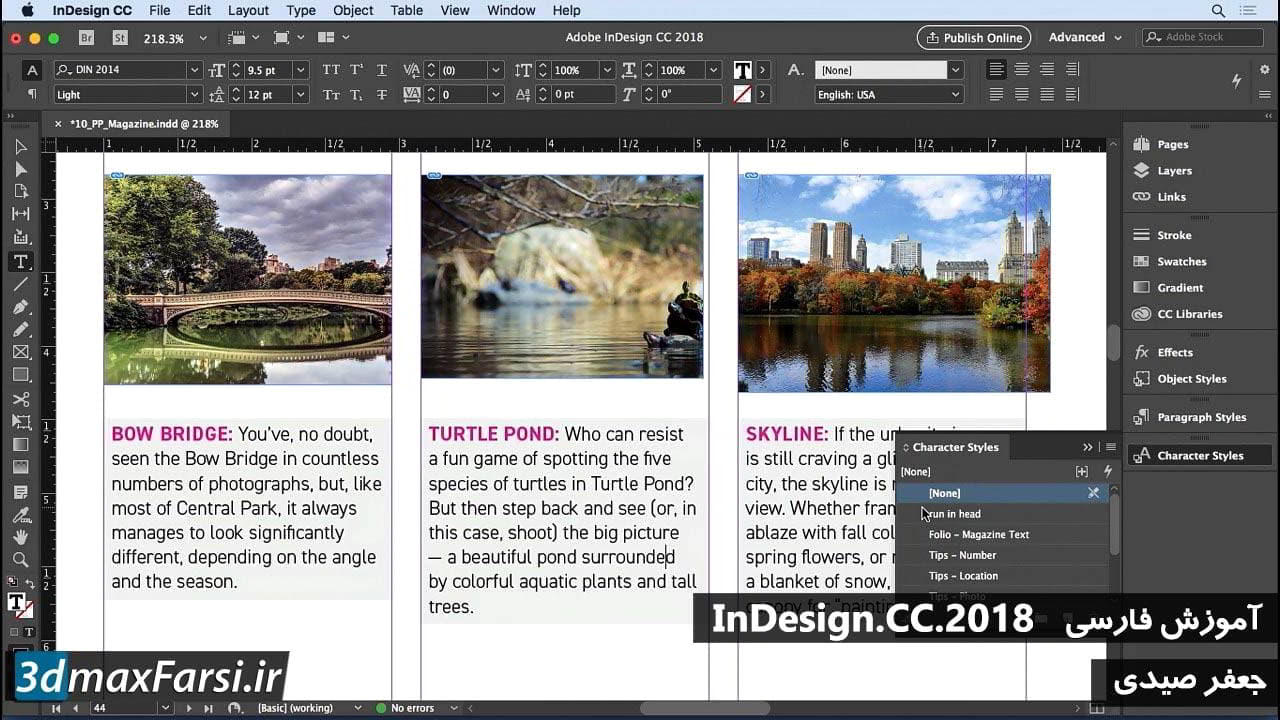آموزش Cropping کردن تصاویر Photoshop نرم افزار InDesign به صورت nondestructively
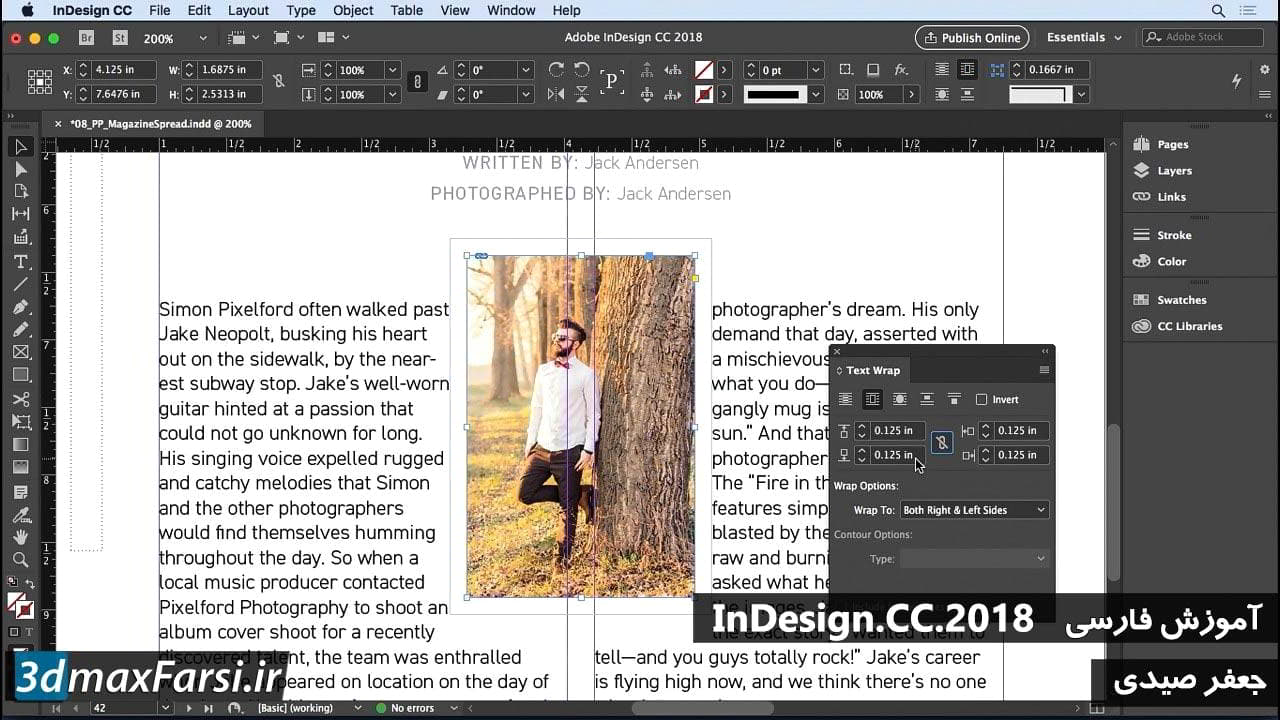
Adobe InDesign Typography - شروع به کار با فتوشاپ - تصاویر مرتب سازی بر روی تصاویر بدون تغییر، ما در این فصل بسیاری از چیزها را انجام داده ایم، بدیهی است که ما در مورد ایجاد ماسک های لایه ها و انتخاب ها و تغییر رنگ و بسیاری چیزهای مختلف، اما چیزی که ما در مورد آن صحبت نکرده ایم، احتمالا شایع ترین کاری است که می خواهید انجام دهید در فتوشاپ تصویربرداری می کند. بنابراین در این فیلم، ما کمی درباره برداشتن حرف می زنیم. همه شما باید انجام دهید برای گرفتن ابزار برش نامه C را بر روی صفحه کلید خود فشار می دهد یا می توانید آن را از نوار ابزار درست در اینجا انتخاب کنید. هنگامی که ابزار برش را انتخاب کرده اید، می توانید آن را انتخاب کنید متوجه شده اید که جعبه محدودی در اطراف کل بوم وجود دارد که آثار هنری شما در آن قرار دارد. به همین دلیل است که در ابتدا، فقط می گوید "خوب" بیایید آنچه را که میخواهید "این چیز را به" تبدیل کنید، به شما هیچ محصول ویژه ای را از خفاش نمی دهد. شما این را انتخاب می کنید. اینجا در اینجا نوار گزینه ای است که در آن شما تمام تنظیمات مختلف برای ابزار برش خود را انجام دهید. به عنوان مثال، نسبت، شما می توانید عرض را انتخاب کنید، ارتفاع و رزولوشن، شما می توانید نسبت های نسبت های مختلف مانند یک به یک، چهار تا پنج، دو تا سه، et cetera را انتخاب کنید. همچنین تصویر جلو چهار تا پنج، هشت نقطه پنج با یازده، اندازه های مختلف وب، شما این ایده را دریافت می کنید. شما همچنین می توانید فقط عرض و ارتفاع را در اینجا و یا شما مشخص کنید می تواند به میل شما مانند این محصول. اگر می خواهید از یک سیستم شبکه استفاده کنید، مانند مثال سوم، شبکه، مورب، مثلث، نسبت طلایی، این نوع چیزها، شما می توانید آن را با انتخاب این انتخاب کنید که شما شروع به برش عکس خود را، شما هر کدام از شبکه را ببینید سیستم شما انتخاب می شود در عکس خود ظاهر می شود
. Now, let's crop this one, kind of interesting, let's put this down, something like this. Say the client just wants like the bottom half of this thing right here. What happens when I press the Enter key or hit the check mark up here? Well, that basically removes the pixel data from the image. 'Cause watch what happens here, if i take this crop tool now, and I increase the size of the canvas, nothing is there, that information has been completely deleted. That's not what I want though because I might want to come back in here and do a different crop or use this photo in a different way or the client might not like the way I cropped it to begin with. So what is there in here that is gonna make this non-destructive? It's very simple actually. Let's undo this. Escape out of there. Undo, hold down the option and command key, or the alt and control key on PC and press the letter Z, then uncheck this box right here "Delete Cropped Pixels." When you do that, you're able to make a selection with the crop tool and then as you're making that selection, you can hit the check mark, and then any time you want if you don't like this, all you have to do is make a new selection with the crop tool and there is your original image kind of ghosted in the background, and you can make an adjustment just like that, which is pretty cool, so here's what I'm gonna do, I'm gonna make this kind of a sliver like I had before, and I don't know that the client is gonna use this in the composition, but for now, let's just see what it looks like, and actually, you know what, I might want to crop off a little bit more, so just outside the pizza, something like that. But the good news is if the client comes back and says, "You know what, we really don't like this one. "We wanted the full picture." It's very easy to get back to it. All I have to do, make a selection with the crop tool and my old image is right there. So remember, as you're making these changes do not have this check box checked in the Options bar. Because that means that any pixel data outside the crop box is going to be automatically deleted if you have that turned on. You want this flexibility, so as you are working with images you can easily get back to where they were before or reconfigure the crop without having to have multiple versions of the file on your hard drive. This is going to save you time. This is going to save you space, and given the fact that clients tend to change their mind, it's gonna save you a lot of frustration too.