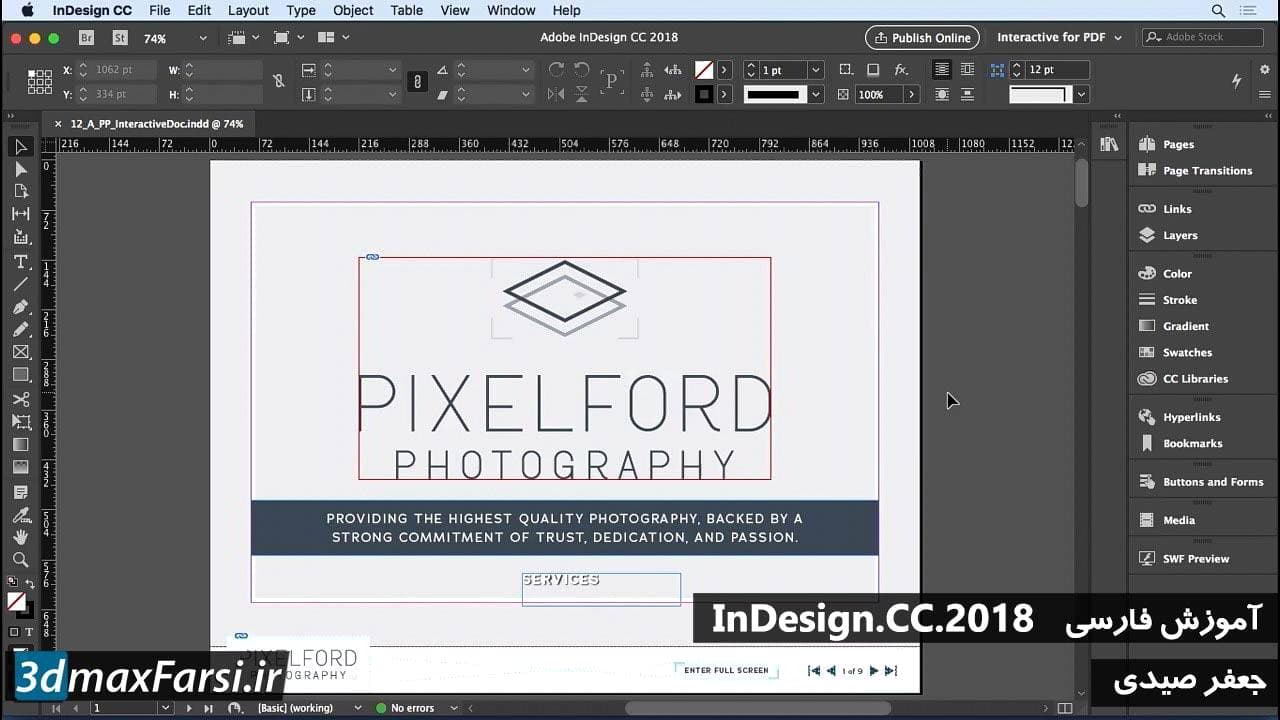آموزش InDesign Typography Saving Illustrator artwork

در این فیلم نهایی ماژول Illustrator ما قصد داریم درباره صرفه جویی در آثار هنری خود صحبت کنیم و راه های زیادی برای انجام این کار در Illustrator وجود دارد. اولین کار این است که فقط کارهای هنری را که ایجاد کرده اید و آن را در یک کتابخانه قرار دهید که به راحتی می توانید بعدا استفاده کنید. بنابراین، بیایید نگاهی به نحوه انجام این کار در ابتدا داشته باشیم. بیایید این گرافیک را اینجا انتخاب کنیم و ما در اینجا به پانل کتابخانه ها برویم. و از این واقعیت نگران نباشید که این اسناد Untitled نامیده می شود. من آن ها را نجات دادم تا به شما ایده ای از آنچه را که می توانم در مورد این سه اسناد انجام دهم را به شما نشان می دهم و فقط فراموش کرده اید که آنها را ذخیره کنید. ما این نامها را فقط یک دقیقه برطرف خواهیم کرد. بنابراین، آنچه ما انجام خواهیم داد، این قطعه از آثار هنری را در پانل کتابخانه های ما انتخاب کنید. ما قصد داریم یک گرافیک جدید ایجاد کنیم و این کار را با انتخاب شی در اینجا بر روی صفحه انجام می دهیم و می توانید ببینید که همه چیز در داخل پانل کتابخانه من در حال حاضر خاکستری است، اما اگر این را بکشم، می توانم آن را بردارم من می توانم به طور خودکار آن را در آنجا قرار دهم و اجازه دهید فقط با دو بار کلیک کردن بر روی آن تماس بگیریم، اجازه دهید فقط این آثار هنری را بخوانیم. بنابراین این کار آثار هنری جلویی و جلویی است که ما برای طراحی منوی خاص خود داریم که در این مورد کار می کنیم. حالا، بیایید به Untitled 12 برسیم. همان چیز اینجاست. این صفحه داخلی است که ما در اینجا کار خواهیم کرد. بنابراین ما قصد داریم پیش برویم و همه چیز را بر روی صفحه انتخاب کنیم و وقتی این برجسته می شود این گرافیک را اضافه کنیم، بنابراین ما این را اضافه خواهیم کرد. و ما فقط با این صفحه داخلی تماس خواهیم گرفت. و در اینجا کمی از یک متفاوتی است که دارای خونریزی است که فقط در خارج از آن میگذرد. شما می توانید این یکی را اینجا ببینید خونریزی فقط در اطراف لبه سمت چپ حرکت کرد، بنابراین این یکی در واقع سمت چپ درون صفحه است، پس بیایید جلو برویم و آن را تغییر دهیم. بنابراین در داخل صفحه چپ بیایید اینجا برویم And so this one's gonna meet in the middle, obviously, and we'll call this one, select all, there we go, Inside Page Right. So that's the right side, the left side. And now, let's take a look at how we would save these out. So let's say, for instance, this one right here, we just want to save it out as a regular Illustrator file to place into InDesign or something else. Go to the File menu, choose Save As. This time I'll go out to my Desktop and I'm just gonna save this as cover. Make sure Illustrator is set as my format down at the bottom and I'll hit Save. It's gonna come up with this dialog box that asks you the different options you wanna save with. You can save back into Legacy format, so if you're saving this back to somebody who has Illustrator CS6, CS5, CS4, et cetera, you should know that when you're choosing this older formats that you may get an error when you're opening this up again because it has been saved with older parameters. You will also lose some of the newer functionality, like the smart shapes and live shapes that Illustrator has currently. So you just need to be aware of that ahead of time. Once you've set up everything you want in here, just go ahead and hit OK and that creates that new file. You can see it takes on the filename. This next one here, let's save this out as a PDF. So we'll go to the File menu, choose Save As. This time we'll choose PDF from the dropdown list, put it on the Desktop, and we'll call this inside_left and hit Save. The PDF options dialog box has lots of different things to pay attention to, but the main thing you need to worry about is the preset. First one being High Quality Print, so is this going to a printer? High Quality Print may be the answer. The PDF/X standards, right here, X-1a, X-3, X-4, your printer won't be able to tell you whether or not these are something that he is looking for. They may also tell you that they have their own specific PDF profile that they want you to load and use. If so, make sure that they are able to walk you through installing that particular profile. If not, then saving as one of these should be a secondary option. You can also save as Press Quality which is another high quality print or Smallest File Size, which is what you use when you're proofing for the web. So, let's just say the client wants to see the inside page layout and they want us to send it to them via email, Smallest File Size is probably the way to go, so we hit Save PDF. And it says the transparency blend space doesn't match the destination color space in the Output panel. To avoid appearance changes in the PDF, click Cancel and choose the destination color space that matches the document color space. Basically, what's happening here is we're saving this out as a PDF that has an RGB color space. The document itself is CMYK color, so it's just warning us that there might be some color shifts happening in here. If you're okay with that, just hit OK. If not, you can click Cancel. To fix this, you would go into something like High Quality Print, save PDF, and you don't get that issue coming up. Finally, you may also want to save something for the web, something very quick, just an image file. In order to do that, go to the File menu, choose Save for Web. In the Save for Web dialog box, you'll see the preset dropdown up here, you wanna save things out of Illustrator usually as a JPEG or a PNG file. If you're saving as a GIF file, it's not going to be the most desirable results, especially if you're using complex colors and gradients and things like that, so I recommend JPEG or PNG files. Let's go ahead and just choose JPEG High. Hit Save. And then we'll put this out on the Desktop. We'll call this inside_right, and there we go. So now I have saved this one out as an Illustrator file, this one has been saved as a high quality PDF. This one is still an untitled document, but we saved out a web comp version of it, and we've also added all of these graphics to our library making it easy for us to find any version of this that we might want to implement in any project we might have.