آموزش انتخاب رنگ ایندیزاین Adobe InDesign Typography colors designs
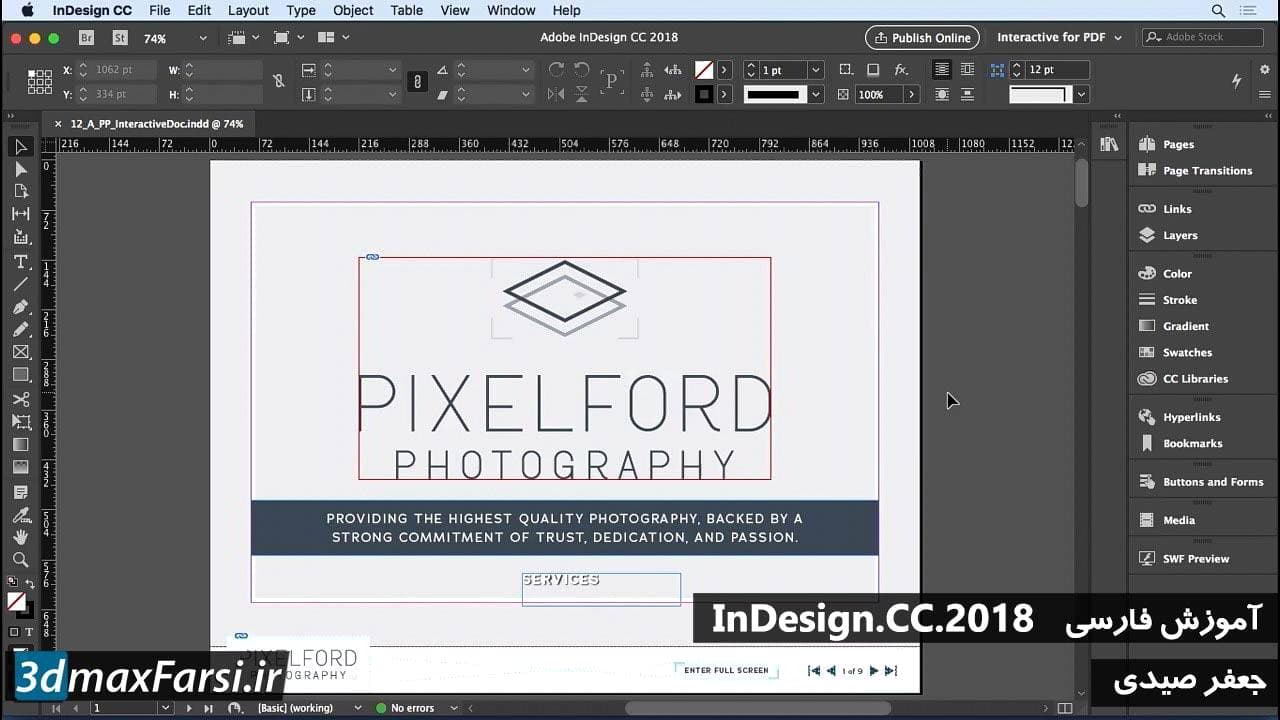
Adobe InDesign Typography - انتخاب رنگ مناسب برای طرح های خود را امیدوارم درک بهتر از رنگ ها، چگونگی تاثیر آنها بر روی ما و نحوه ساخت آنها و قوانین و هماهنگی هایی که ما برای ایجاد رنگ باید استفاده کنیم طرح ها برای پروژه های ما و با این همه، در حال حاضر آماده هستیم تا برخی از طرح های رنگی خودمان را ایجاد کنیم. اکنون قصد دارم به شما یک چالش بپردازم تا این کار کمی بعدا انجام شود، اما من می خواستم شما را به این ابزار معرفی کنم که همیشه از آن استفاده می کنم که طرح های رنگی برای کارهایی که انجام می دهم ایجاد کنم. این چیزی است که kuler نامیده می شود، و شما می توانید آن را در kuler پیدا کنید، که k-u-l-e-r، .adobe.com است. و هنگامی که به این وبسایت برسید، پیش بروید و از اینجا به سمت راست بالا بروید و با استفاده از ID Adobe ID مشابه که برای حساب Adobe Creative Cloud شما استفاده می کنید، وارد سیستم شوید. حالا، چرا به شما می گویم که این کار را انجام دهید؟ برای یک دلیل خاص همانطور که طرح های رنگی و طرح های رنگی مورد علاقه خود را در Kuler پیدا می کنید، می توانید آن ها را به برنامه های Creative Cloud خود همگام سازی کنید و سپس از این طرح های رنگی در آن برنامه ها مانند Illustrator، Photoshop، InDesign و غیره استفاده کنید. ابزار واقعا جالب و عالی برای تولید رنگ. هنگامی که شما برای اولین بار به Kuler می روید، این چرخ بزرگ و غول پیکر را مشاهده خواهید کرد. امیدوارم اکنون 20 و 20 دقیقه قبل از آن به عنوان ارعاب نباشید زیرا امیدوارم شما توجه داشته باشید و تماشا کنید که ویدیوها در چه هستند و چه چیزی از همه چیز به این معنی است. The first thing that you do is you come down here and you choose your base color. If you don't like the base color that you have selected at any given time, you can change that. So let's say that I wanted my base color to be, maybe a green. I'll just move this over to the green. And remember, the further out on the color wheel we go, the further we are to just the 100% pure hue of that color that we're creating. The further inward we go, the more of a tint we create for it, so you can see it get a lot lighter as we go in. Did you see there, the tint and the hue, and everything else that we've been talking about? Now, you also notice that all of these different points follow me as I travel around this wheel and that's because right now, I have currently the Analogous rules set up as my method for choosing a color harmony. And so, let's choose something else. Let's choose Complementary. Notice when I do that, that everything goes to the polar opposite side. And let's also try Triad. There you see, there's the 120 degree equilateral triangle that goes all the way around. Now, if you make changes to this, you'll notice that everything just sort of follows suit as you go around, creating some really interesting color schemes. I actually like this one. And once you create something that you like, it's very easy to save it. Right up here at the top, just click this little Edit button. I can choose this, I'll just call this Happy colors, and then, I'll hit Save. And once I do that, that is now saved to my Creative Cloud account. If I want to make that private, I can. If I don't, I'll just click that to make it public so everybody can see it. And then I can also favorite it, copy the link and send it to people, or download it as what's called a .ASE file, an Adobe Swatch Exchange File. Very cool, because then you can load it up in almost any Adobe app that accepts it. Now, in addition to creating your own color swatches, you can also search Kuler for color swatches as well by clicking on this Explore tab. When you do that, you can come into this little section here and you can just type things out. So let's say I was looking for happy colors. Well, I'll type out happy, hit Enter, and Kuler returns a list of all of these different color schemes that people have created recently that have the word happy somewhere in it. For instance, happy pills, or happy jump, or something like that. You can view these colors just by clicking on them or by clicking Info, and once you do that, it takes you in here. You can favorite it and that just adds it to your account as a favorite. You can also copy the link or download it like you can any other thing. In any case this is the first place I go whenever I need to create a new color scheme for a project that I'm working on. In many cases, the client doesn't know what colors they want, and if they don't know, it's up to you to create it. If they do know, chances are you're working within some sort of corporate branding guidelines and all this is moot anyway. You won't have to worry about any of it. They just give you the colors. But if it's your responsibility to create the colors, it's your responsibility to do it right. So, use a tool like Kuler and come up with some amazing color schemes on your own.

