آموزش ساخت Adobe InDesign patterns gradients
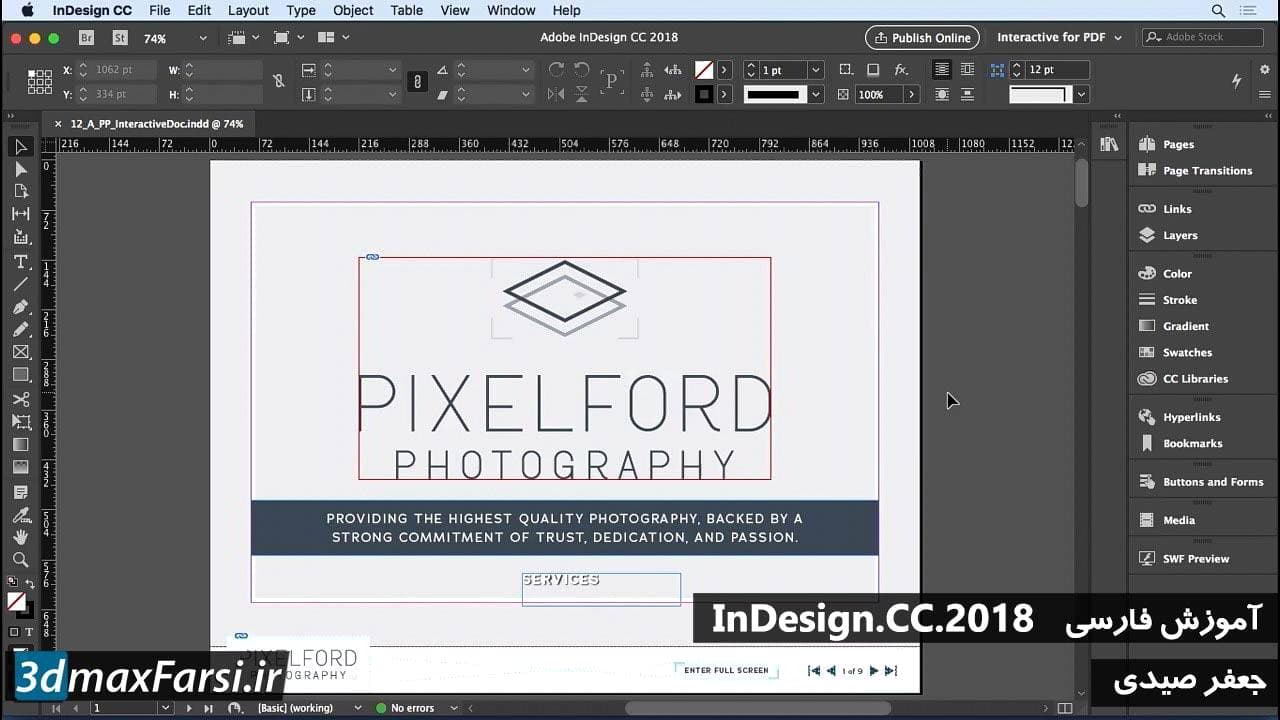
در این فیلم بعدی ما قصد داریم با الگوها و شیبها کار کنیم. و برای انجام این کار، آنچه که ما انجام خواهیم داد، ایجاد جلوه های جلویی و پشتی واقعی و قالب های صفحه داخلی برای طراحی منو است. بنابراین، بیایید ابتدا به منوی File برویم و New و داخل جعبه محاوره New Document را انتخاب کنیم، من اطمینان خواهم داد که چهار تا از این ها را در بالای صفحه قرار می دهم، بنابراین تعداد Artboards ها را به 4 افزایش می دهید زیرا می خواهید یک جلو و عقب، داخل چپ و یک صفحه داخلی در سمت راست. شما همچنین می خواهید مطمئن شوید که نامه را به اندازه اندازه خود انتخاب می کنید. من می خواهم واحدهای من را به اینچ تغییر دهم زیرا این چیزی است که من راحت ترم. من همچنین می خواهم شما را اطمینان دهم که شما یک خون آشام دارید. احتمالا خون شما در ابتدا صفر است. برای جلو بروید و یکبار بر روی پیکان بالا کلیک کنید. آن را به حدود هشتم یک اینچ افزایش خواهد داد. ناحیه خونریزی ناحیه ای است که خارج از ناحیه چاپ شده صفحه می شود. ما این کار را انجام می دهیم تا اطمینان حاصل کنیم که هنگامی که اشیاء پس از چاپ چاپ شده اند، روند نزولی دارند، که هیچ شکافی وجود ندارد، بنابراین ما تمام پوشش جوهر را به سمت خارج می دهیم. بنابراین اساسا فقط گسترش مرز شی مورد نظر شما است که شما نقاشی می کنید و یا با کمی بیشتر کار می کنید تا مطمئن شوید که شما یک لبه به لبه چاپ می کنید. هنگامی که من خوب ضربه می زنم، دقیقا همان چیزی را که من در مورد آن صحبت می کنم مشاهده می کنم. بنابراین در اینجا اسناد من هستند. بیایید پیش برویم و همه چیز را بازنشانی کنیم تا بتوانید آن را ببینید. و هنگامی که این تنظیم مجدد را انجام می دهم، زوم ابزار من را می گیرم و در اینجا زوم می کنم. این خط قرمز کوچولو را ببینید؟ این خط خونریزی است که از هر یک از این صفحات گسترش می یابد. این کار من را قادر می سازد تا آثار هنری را که در آن خط قرار می گیرند، ایجاد کنم و سپس وقتی که این اندازه نهایی را در اینجا قرار می دهم، من در معرض خطر قرار گرفتن هیچ مقاله ای نیستم. به همین دلیل است که ما از خونریزی استفاده می کنیم. خیلی خوب. دکمه Command and Control Zero را فشار دهید تا زوم شود و اکنون آنچه که من میخواهم انجام دهید، ایجاد یک مستطیل است که در پس زمینه قرار دارد. من می خواهم آن را به رنگ جامد، بدون سکته، بنابراین ما فقط جلو بروید و این کار را انجام دهید و ما می خواهیم خطوط خونریزی را ببینیم. راهنماهای هوشمند باید به طور خودکار شما را به آن ضربه بزنند. حالا می خواهم این را با یک شیب احساس کنم، بگذارید این کار را با باز کردن پنل Gradient و فقط کافیست روی اینجا کلیک کنید. این شروع Swatch Gradient است. در این مورد، من یک شیب خطی از چپ به راست به من می دهد. من چیزی می خواهم که از مرکز بیرون می آید. برای انجام این کار، شما باید Type را از Linear به Radial تغییر دهید. ما میرویم آنجا. در حال حاضر، من همچنین می خواهم تغییر رنگ و من می توانم آن را انجام از پنل Swatches من، اما متاسفانه، من نمونه های من در آنجا وجود ندارد. اگر قبلا یک کتابخانه را با تم های رنگی خود درون آن ایجاد کرده اید، می توانید به سادگی با کلیک راست بر روی آن تم رنگی و افزودن به Swatches را انتخاب کنید یا اگر فایل ASE خود را در فایل های ورزش خود داشته باشید می توانید آن را همانطور که نشان دادید بارگیری کنید چگونه پیش از این در این دوره انجام دهید. بیایید پیش برویم و پنل Swatches را باز کنیم، این را بیرون آوریم. پانل گرادیان را باز کنید، آن را بیرون بیاورید و آن را فقط به پایین بکشیم، مثل این است. ما میرویم آنجا. حالا، همه چیزهایی که من باید با این شیء انتخاب شده انجام دهم، رنگ تاریک را به تاریکی، رنگ نور به نور کشانده است، و پس زمینه شیب من وجود دارد. حالا، در اینجا چیزی است که ما میخواهیم انجام دهیم. ما فقط می خواهیم یک صفحه در یک زمان انجام دهیم و من فقط یک دقیقه به شما نشان می دهم. حالا برو جلو بروید و فضای کاری من را بازنشانی کنید تا حداکثر مقدار املاک روی صفحه نمایش را به من بدهید. و اجازه دهید فایل دیگری را باز کنیم، فایل، باز کنیم، و ما می رویم و می خواهیم ornate_pattern.ai را جستجو کنیم. این یک نسخه قبلا vectorized از آن الگوی که ما تا به حال شده است. برو جلو و کپی آن را به کلیپ بورد خود و سپس آن سند را ببندید. سپس ما در اینجا با مرکز کنترل یا فرمان V بر روی صفحه کلید ما درست می کنیم. حالا ما می خواهیم این را نیز کمی شفاف کنیم زیرا بدیهی است که این چیزی کمی تاریک است. So, let's change this to something, like, 40% and see what it looks like. There we go, just kind of a subtle change right there. You can even increase the opacity a little bit if you want. And if you want that to really be darker, click on these two little circles right here, change the Blend mode to Multiply. That way it looks a little bit more natural. There we go. And so let's tone this down just a little bit more. 30% looks okay. All right. Now we've got that taken care of. Now we're ready to turn this into a pattern that we can reuse. So let's go to Object, Pattern, Make. So, Illustrator's gonna come up automatically and tell me, "Hey, I've created a new pattern for you. "It's in the Swatches panel," and you can see it right there. It's in the swatches panel already. I'm gonna hit Don't Show Again because I don't want this coming up every single time I create a pattern. I hit OK, and so here's my pattern. I can select the tile and I can make changes to it. So, for instance, I can shrink this down a little bit and then I can choose Size Tile to Artwork and that will automatically make everything shrink down a bit. I can choose Brick by Row, Brick by Column, Hex by Column, Hex by Row, and again, you get the idea. This is changing ever so slightly each and every time. I'm gonna choose this one right here, Brick by Column. I think that's pretty nice. And so, the Brick Offset, 1/2, everything looks good. Let's change the Copies here to something a little bit larger, like nine-by-nine. And I think we're good. So, once we're finished with this, we hit Done. That's gonna create the pattern swatch but you're not gonna see the pattern swatch out on your artboard. In fact, you have the original size and shape right here. Well, I don't need that anymore. I can just delete it. So, select it, press Delete. Now, with this rectangle, I'm just going to select it and we're going to open up the panel we haven't talked about a lot called the Appearance panel. The Appearance panel is basically your eyes into the appearance of whatever object you have selected. So, for instance, right now, it's showing me that it has a fill with that gradient swatch in it. It's also using the default transparency. I can open up that transparency dialog box and I can change the opacity of the layer, the opacity of the fill, et cetera. Now, I want to add this pattern to this. In order to do that, I have to add a new fill on top of it. So I'll select the existing fill right here and then come down here inside of this panel and right here is the Add New Fill button. When I click that, it's going to add a new fill directly on top of the old one. I can click down here and change it to find this new pattern swatch that I just made. Once I click that pattern swatch, it applies itself automatically. Now, that gives me a self- contained pattern and gradient on the same layer. I don't have to have two or three objects to make this. It's all done through one object using the Appearance panel. Okay. Now let's reset the essentials workspace, get everything back where it should be. And let's focus on getting this thing on all of these artboards. The easiest way to do that is to go to the Edit menu and choose Cut. And then finally, go to Edit, Paste on All Artboards. Once it does that, it pastes in place on all the artboards instantly. We have the repeating pattern. Everything is good to go. The last piece of this puzzle is to add a little bit of white space to these two. These are the inside left and right panels. So here's what I'm gonna do. I'm just gonna draw out a rectangle and this time, I'm gonna go over here and we'll just kind of meet, something like that. Now it's gonna have the default patter on there. Let's switch that back to white, there we go. And I wanna make sure it's the center of that artboard, so I'll just center it up. I go all the way to the middle because this is where these are gonna meet inside of the other document. You can also just center this up if you want it, if you wanted a border on each side, totally up to you. Let's round the corners a bit just to give it a little bit more of a casual feel and then we'll just duplicate this by Option or Alt dragging over, and there we go. You can also center this up by using the controls at the top. So there we go. There's our front and back covers, also the inside left and inside right pages. We are ready now to start assembling and putting artwork onto these so that we can actually put our final menu project together. This is getting really exciting and we're getting really close to being done. I hope you're just as excited as I am.
