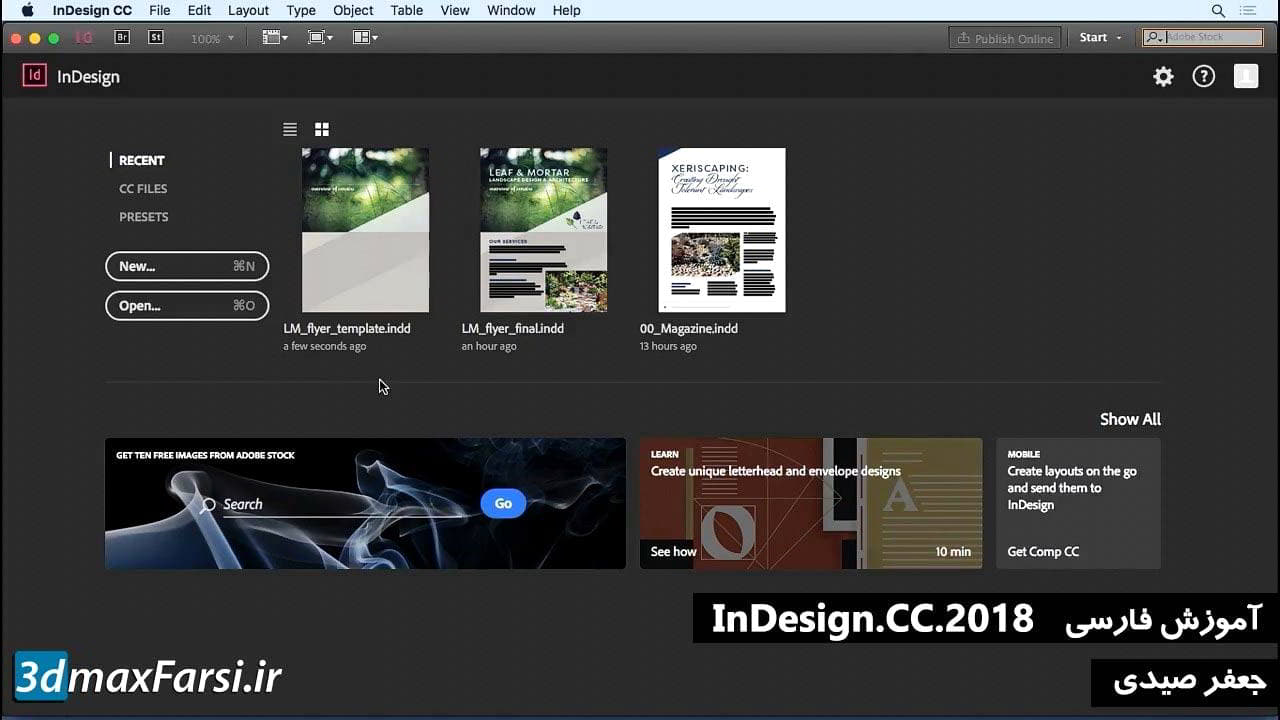آموزش مقدماتی ایندیزاین InDesign Setting type in Illustrator

اکنون که زبان بصری همه جا در جای خود قرار دارد، وقت آن است که با قرار دادن متن داخل Illustrator در واقع واقعی زبان را در جای خود قرار دهیم. در حال حاضر، این سندی است که تاکنون کار کرده ایم. من آن را کمی تمیز کرده ام و همه چیز را به این سند جدید به نام set_type منتقل کرده ام. شما همچنین متوجه می شوید که در اینجا دستورالعمل های زیادی وجود دارد. این اساسا فقط به شبکه همه چیز خاموش است. این مرزهای کلاه را به تمام نقاط در اینجا نشان می دهد. این اتاق تنفسی را نشان می دهد که بین سبیل و کلاه خود را در اینجا قرار داده ام. همچنین، من بعضی از آنچه که در زیر لوگوی ایمنی فضای نامیده می شود، دارم، این احتمالا یک منطقه برجسته برای متن است. این منطقه ایمنی زیر متن اصلی خواهد بود و در نهایت ما هر زیر متن را در اینجا خواهیم داشت و بقیه آن ایمنی در پایین است. پس ما اینجا چه کار میکنیم؟ خوب، ما باید ابتدا با انتخاب فونت های ما شروع کنیم، و ما باید این کار را با پیروی از راهنمای سبک که قبلا داشتیم انجام دهیم. و اگر به یاد بیاورید، ما از چندین نوع مختلف در این راهنمای سبک استفاده کردیم. اگر T را در صفحه کلید من فشار دهم و سپس به پانل Character بروید و سپس این را باز کنید، می توانید اینجا را مشاهده کنید که من روی چهره های مختلفی از روی رایانه خود دارم، اما اگر روی این آیکون TK کوچک کلیک کنم، فقط از آنهایی که نیاز دارم و در اینجا ما Adelle Sans، Clavo و Museo Sans نداریم، همه اینها از Typekit در دسترس هستند، بدیهی است که ما هم اکنون همگام سازی کرده ایم. و بنابراین من قصد دارم با Adelle Sans شروع کنم، چون این فونت اصلی بزرگ و جسورانه ای است که من می خواهم. بنابراین ما قصد داریم از آن استفاده کنیم، ابتدا و بعد از آنکه من آن را انتخاب کردم، فقط می خواهم به هر کجا که در اینجا در هیئت مدیره هنر کلیک می کنم، شروع به تایپ کردن کنم. بنابراین اولین چیزی که باید انجام دهم این است که نام رستوران را تایپ کنم، پس پارمیگیاو، این چیزی است که من می خواهم. و سپس ما این متن را انتخاب می کنیم و باید شروع به تغییراتی در آن کنیم. Now I could do this from the Control panel, but I prefer to have the Type panels actually open in front of me, so I'm going to go to the Window menu, going to go down to Type, and then I'm going to choose Character. That's going to open up both the Character and the Paragraph panel. I'm going to open this and choose Show Options as well, that way I have everything right there where I need it to be Now I'm going to dock this just on the side of the document, so I've got enough working space out there. And then what we're going to do is we're just going to play around with some options in here so let's drop down the size, first of all. That's the first thing we need to nail. And so let's try something like 18 points. Eh, not quite, let's bump that up a little bit, 24 points. Okay, it's looking a little bit better. Basically what you're looking for is you're looking for a balance. You want this to complement the area up above but you don't want either one of them to distract from the other one. You don't want the logo to be obscenely large and the text to be really small. You don't want the text to be really large and the logo be overshadowed. It's a very fine line that you have to walk here. Think 24 points is good, let's change the style of this, though, to bold, that way it's a little bit thicker, so we have a heavier weight. And then once we have that done, what I'm going to do is, I'm just going to move this down into this section here, and once I do you're going to see that it has a lot of room left to breathe, and that's probably not a good thing because I want this to meet this guideline. I gave some safety space in between it but I don't need that much, so what I'm going to do instead of playing around with the settings over here, I'm going to visually adjust the text. So I'm just going to come to the corner, hold down the shift key, click and drag up until it meets that border right there, that guideline. You'll see now that it's been increased to 36.66. We'll fix this in just a minute, we don't have to worry about the decimals right now. Now we'll increase this even more just by dragging down, I want that to fill the full width and height of this thing here. Now, I'm getting pretty close to the edges so what I want to do now is go in here and refine the actual number. It's close to 50, so let's take that up to 50 on the nose, and I think that will be just about perfect and it will be. Now, another thing that I want to make sure I do is change the alignment to center align because I want it to be center aligned on the page. So I'll go to the Paragraph panel, hit this button to align the paragraph to the center. That's probably going to snap it almost off the page. Perfectly okay. Go up here to the top and you'll see the Align panel, right up here? Open that up and just hit right here, horizontal align center, that'll snap it right back. Now, I also want this to kind of spread out a little bit, I feel like the letters are a little too cramped. So the easy way to do that is to add something called tracking. So we'll come down here, and we'll pick something like 25 for the tracking, and that's going to just create a little bit of space, I actually think that looks pretty good, takes it out all the way to my boundary marks, which is good. Now, once we apply tracking, that's a big sweeping change to the whole word, or the whole phrase that we're working on here. But, there are little problem areas that we need to address. For instance, let me switch to the zoom tool here for a second, press the letter Z, and I'll zoom in right here on the text. And basically I want to go through and I want to look and make sure that individual objects inside of this text area are not close to one another than others. This is called kerning, so basically I want to make sure it looks like there's an equal amount of spacing in between each letter. So the first thing that I notice is right here between the P and the A it looks a little bit more cramped than between the A and the R. So in order to increase this a little bit I'll hold down the option key on the Mac the alt key on the PC, and just press once on the right arrow key. That creates a little bit more space and I might do this for a few things, I might just come in here and look through and see which ones need a little bit of kerning. This is going to be totally up to you, and this is something that is going to come with a lot of practice, you don't automatically learn to spot these things. But you will over time be able to start seeing, oh okay, there's a little bit more space in between here than there is here, so I need to tighten that up or I need to spread this out. And once you have all of those areas pretty much taken care of, and again, this is totally by eyeballing, there is no hard and fast rule here, all you have to do then is just align it back up, zoom out, and see what it looks like. So for the most part I think we're okay here. Let's move that down so it meets the guides, and we're good. Yes, I am going outside of my boundaries just a little bit, but I think it still plays okay. Alright, now for the subtext at the bottom. We're going to use our subheading font for that which is Clavo, so let's grab the type tool again. This time click anywhere on the screen to create this text box, and we're going to call this Pizzeria ampersand Deli. And we'll select all of that, we'll change this to Clavo, and we want this to be the light version of this, we want it to be a nice contrast from the big, bold heading we have up above, and we're going to significantly reduce the size of this, probably about half, so let's try 24 points, and let's move this down, see how that fits. Fits pretty good inside of there, let's center it up though, so let's grab the paragraph, align it to the center, and then align the text to the center as well, there we go And here what I'm going to do is I'm just going to increase the tracking just a little bit right now it's set to 25, I'm going to back that down a little bit though. So I'm just going to click the little arrow right here. One, two, three, four, five. There we go, looks okay, not too bad. So we've got 24 points, 20 points of tracking, I don't necessarily have to pay attention to the kerning in here, if there's anything that's really bleeding into one another I could do that, but basically this is not the featured text this is the featured text, and matter of fact, most of the time this pizzeria and deli text won't even be there, this is just for this particular version of the logo, so I don't have to be as concerned with it I don't think. If you want to get in there and kern some things you are more than welcome to do so. Now, one of the things that makes this a little unpleasing to my eye, is the fact that we are so heavy up top and we have nothing to balance that with at the bottom. So what I want to do is bring in some things to balance this out, so I'm going to grab the rectangle tool, I'm just going to come right here to this intersection and draw out a rectangle. that comes almost all the way in. I'm going to do the same thing over here. Go to this intersection, again do your best to line it up, it should snap, but if it doesn't you can just kind of guesstimate it there, there we go, and I'm going to increase the size of this, there we go, and there we go! We have two things to kind of counterbalance that thick Parmigiano's text up there, really fills in the bottom nicely, and in my opinion, I think this looks pretty darn good. 'Course we would have to submit this for client approval, but for the most part, from a designer's perspective, I think we're pretty much done. So that's how you set up your text inside of Illustrator. You have to remember to follow your style guide, you also have to remember to inspect everything visually and go, trust your instinct. You're the creative force behind this logo, so if you think there needs to be more space, if you think the font needs to be larger, if you think there needs to be something to counterbalance something else, that is totally your call, and if you don't agree with some of the calls I made here, that's perfectly okay too, it's your world and you get to create it however you want. That's the beauty of graphic design.