آموزش ترسیم اشکال دو بعدی پیچیده ایندیزاین Adobe InDesign Drawing complex shapes
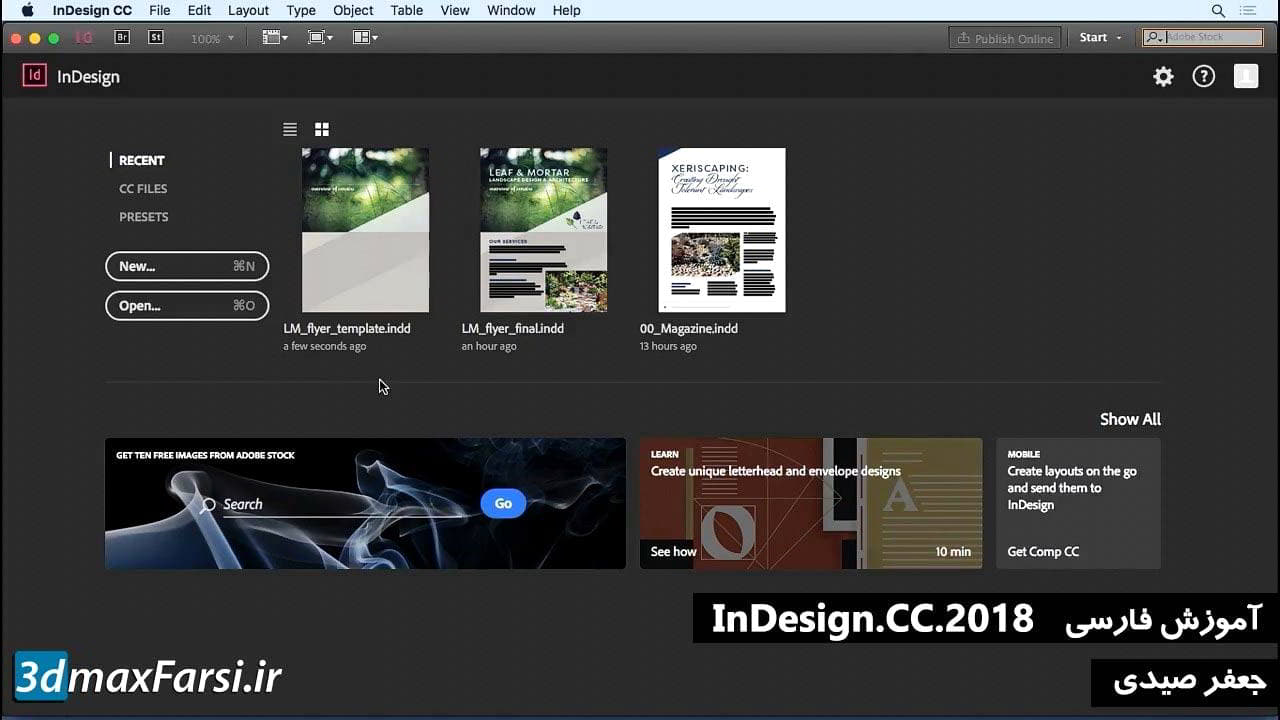
خوب، ما تا به حال یک راه طولانی داریم، اما هنوز برای انجام این کار کمی کم شده ایم. لوگوی ما نیاز به دو جزء آخر دارد. اول از همه، آن را به سبیل زیر کلاه نیاز دارد و سپس به برخی از این نکات کمی در اطراف لبه کلاه نیاز دارد خوب. بنابراین برای جلوگیری از این کار، ما باید از برخی از ابزارهایی استفاده کنیم که ممکن است کمی در مورد استفاده از آن عصبی باشند. عدد یکی از ابزارهای مداد است و البته یکی از ابزارهای دیگر Pen Tool است. نگران نباش، این ابزار سخت نیست برای استفاده از زمانی که شما می دانید که چگونه آنها را به درستی کنترل کنید. بنابراین بیا جلو برویم و ابتدا با ابزار مداد شروع کنیم. شما می توانید با فشار دادن این کار را انجام دهید نامه N روی صفحه کلید خود و یا با انتخاب ابزار مداد در اینجا. ابزار مداد، در نسخه های قبلی Illustrator، قبل از خط CC برنامه های Illustrator آزاد شد، کمی دشوار بود. در واقع، آن را واقعا مورد استفاده قرار نمی گرفت، اما در CC، آنها واقعا واقعا اصلاح کرده اند که ابزار Pencil چگونه کار می کند، و من واقعا واقعا با آن خوشحال هستم. حتی اگر نقاشی نکنید با قرص رسم، اکنون راه هایی برای کنترل ابزار مداد وجود دارد به طوری که هر بار می توانید راه های صاف و صاف را دریافت کنید. حالا من رو گذاشتم ترسیم قرص برای این ورزش به شما نشان می دهد دقیقا چگونه این کار می کند اگر شما با ماوس رسم بود. بنابراین امیدوارم این به شما بدهد شما یک مثال دنیای واقعی از نحوه کارکرد ابزار مدرس است. بیایید جلو برویم و روی ابزار پانچ بر روی آن دوبار کلیک کنیم. وقتی تو دوبار کلیک بر روی ابزار مداد، آن را با گزینه ابزار Pencil ظاهر می شود، و در بالا، این نوار لغزنده بسیار بزرگ است که می گوید وفاداری، و دقیقا و صاف در هر دو طرف آن. کدام یک را انتخاب می کنید؟ خوب، در اینجا اساسا چگونه این را شکستم. اگر از قرص قرصی استفاده میکنید و نمیخواهید Illustrator بازنگری سکته مغزی را که انجام میدهید، بیشتر به سمت دقیق. اگر از موش استفاده می کنید و در مورد سکته مغزی که شما در حال ساخت می کنید، مطمئن نیستید این را به صورتی تمام کنید. اجازه بدهید به شما تفاوت های بین دو را نشان می دهم، به این ترتیب می توانید دقیقا همان چیزی را که من صحبت می کنم ببینم در باره. ابتدا با رفتن به کل دقیق، شروع کنیم. اگر از قرص قرص استفاده می کنید، احتمالا بهترین نسخه ی نمایشی نخواهد بود در جهان به دلیل اینکه شما در حال ساخت سکته مغناطیسی صاف هستید. اما اگر یک موش دارید، یا می خواهید با این کار را انجام دهید ماوس خود را، شما درک بسیار بهتر از این که این مهم است بسیار مهم است. بنابراین، فشار آن را به دقیق، ضربه OK. خوب، حالا من اینجا در بوم هستم، من از یک موش استفاده می کنم و آنچه که من انجام می دهم، فقط سعی می کنم بخش های مختلف منحنی را در اطراف پایین بکشیم درست مثل این. و شما می توانید ببینید که من این کار را انجام می دهم، خطوط کوچکی که ظاهر می شوند را می بینید؟ به آن نگاه کنید، چند لنگر را نگاه کنید نقاط در این مسیر قرار می گیرند. باور نکردنی، درست است؟ حالا، من قصد دارم دقیقا همان چیزی را انجام دهم، اما این بار، دوبار کلیک کنید مداد ابزار، و من قصد دارم آن را به تمام راه را به صاف کردن کشیدن. آمار خوب حالا، همینطور. حالا ما قصد نداریم موش خود را آزاد کنیم، اما نگاه کن در مسیر من کشیده شده است. آیا می بینید که چقدر دندانه دار است؟ در حال حاضر زمانی که موس را آزاد میکنم، چه اتفاقی می افتد. به صورت خودکار آن را خنک می کند، نه زاویه، نقاط ضامن حداقل. این چیزی است که این گزینه جدید در ابزار Pencil برای شما انجام می دهد. این به شما امکان میدهد قرص صاف، حتی زمانی که شما توانایی و ابزار برای انجام این کار ندارید. بنابراین، من به شدت توصیه می کنم که آن را در زمانی که شما در حال تغییر است نقاشی با یک ماوس، یا اگر فقط با سکته هایی که می خواهید انجام دهید اطمینان ندارید. حالا برای این آرم خاص که ما هستیم
working on, let's select both of these and just remove them. For this particular logo we're working on, we want to draw the mustache. So
let's zoom in and you can do that Command or Control plus on the keyboard. Once you've zoomed in, you can pan around by holding down the
space bar key, and just clicking and dragging your document window. So I'm going to go right underneath here, and I want to draw the
mustache. Very easy to do. Grab the Pencil tool first. Start right underneath, something like this. And then here's what we're going to
do, we're going to go slow, so don't worry about it. We're just going to go up... And around... And then back down... Like so. When you
see the little circle, that means you're about to complete the path, just let go of your mouse, and Illustrator will do the rest for
you. You can see there that Illustrator did a very good job of smoothing out the path that I drew. Let me undo this and do it one more
time. Let's start right about here. We'll go down... Out... Around... And close the path, there we go. And see, Illustrator does a nice
job of getting that first part for me. Now here's the best thing about Illustrator. You don't have to draw it twice. If you're doing
something that requires an exact mirrored copy on the other side, you do not have to do it twice. Just simply go up to the Edit menu,
hit Copy, and then hit Edit, Paste in Front, that will give you a copy of the object directly in front of itself. Then I'll grab my
Selection tool, right click, Transform, Reflect. If you want to see a preview, there it is, it just flip-flops it, hit OK. Move it over.
We'll select both of these. Flip the stroke, and there we have it. Our finished mustache on our logo. Now, what about the little
highlights on the hat? Those are pretty easy to do as well. Let's grab the Pen tool by pressing the letter P on our keyboard. Now I know
the Pen tool is something that a lot of people are afraid of, but don't worry about it. Pen tool is actually pretty easy to control once
you know the secrets. So what we're going to do here, is we're going to first make sure that we have no Fill and no Stroke. So come over
here, target the Fill, set it to none. Target the Stroke, set it to none. Once both of those are done, what I'm going to do is come out
here, and I'm just going to start right here, I'm going to click to place an anchor point, go down, you see this, it follows me wherever
I go. This is a preview of what I'm drawing. If you want to hold down the Shift key to make sure this is a straight line, you can do so.
And so I'm going to click just shy of the band... Go over, click, and then just make it like a little triangle. There we go. So there's
point number one. If you want to select that, you can see it, and then you can give it a color. In this case, let's just do something
like a light gray. There we go, okay. Now let's draw the ones inside the hat, so I'll start here, just inside, make an anchor point,
then go where you want the next point to be. You could also go about half way up if you wanted to. And you could draw something like
this. But I think that's a little too complicated, so let's just do one point, go right up here... Drag it up, and you want to drag in
the opposite direction you want your curve to go. So if you want the curve to go up and to the left, drag down and to the right. Once
you have that done, pretty much good, right. Now, here's the part that frustrates people, because I want this to be like an arc, right.
But when I try to do that, Illustrator has this weird, like whip thing that happens, where it just kind of creates this big bulge over
here. Well, I want Illustrator to stop doing that. The easiest way to make it to stop is to come back to the last point you drew, hold
down the Option key on Mac, the Alt key on PC, and when you have that, you can click and that's going to remove that long control
handle, and allow you to make just a standard anchor point. Now, drag in the opposite direction you want the curve to go, there we go.
To complete, hold down the Command or Control key, and just click anywhere outside. Alright there's that one. Let's do one more. Drag
up, there we go. Reset the Pen tool... There we go. And then the last one here, one, two. Reset. There we go. Now, take these and you
can just kind of move them into place... Wherever you want them to be. You can also use the Direct Selection tool, that's the little
white arrow up here, and you can select the anchor points, and you can make changes, so if you need to make them thicker, if you need
the curve to be a little different, whatever you think you need to do, you can do that and then just move them wherever you think they
need to go. So there we go, there are our little highlights, and our mustache. You probably didn't think you had it in you, but as you
can see, the Pencil tool and the Pen tool in Illustrator, not quite as scary as people make it out to be.
