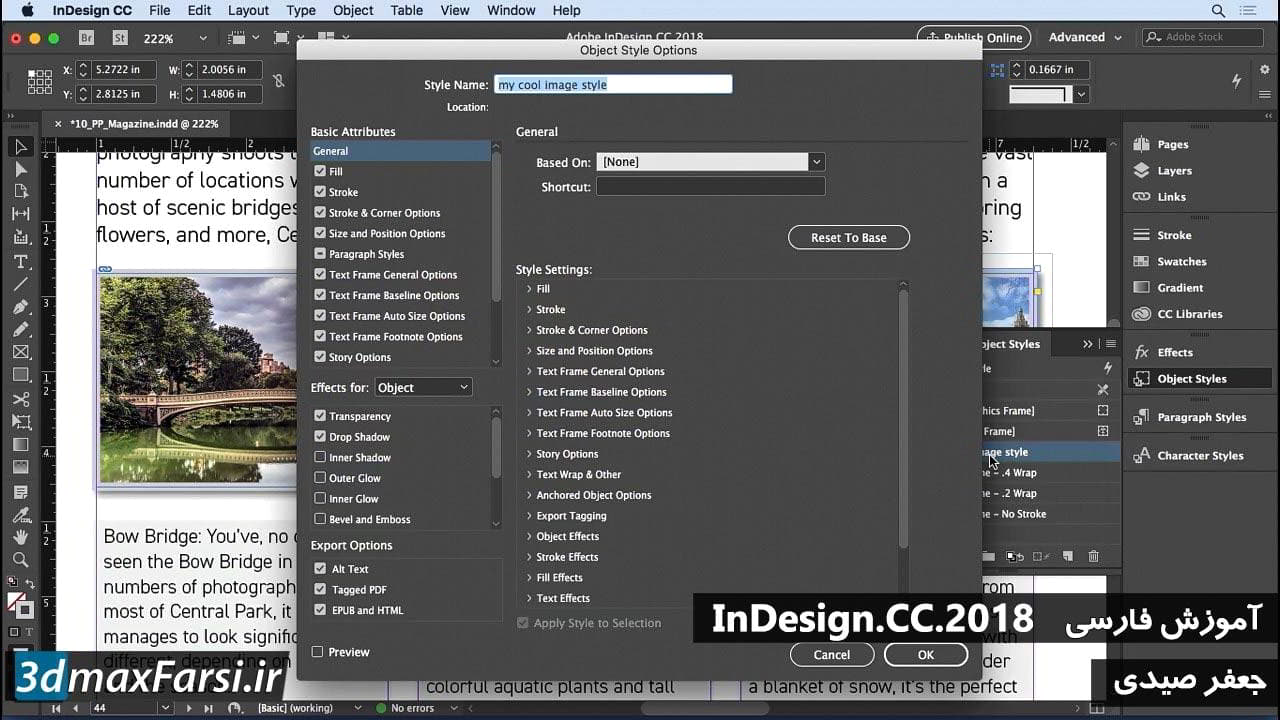فیلم آموزش تغییر رنگ عکس در نرم افزار InDesign
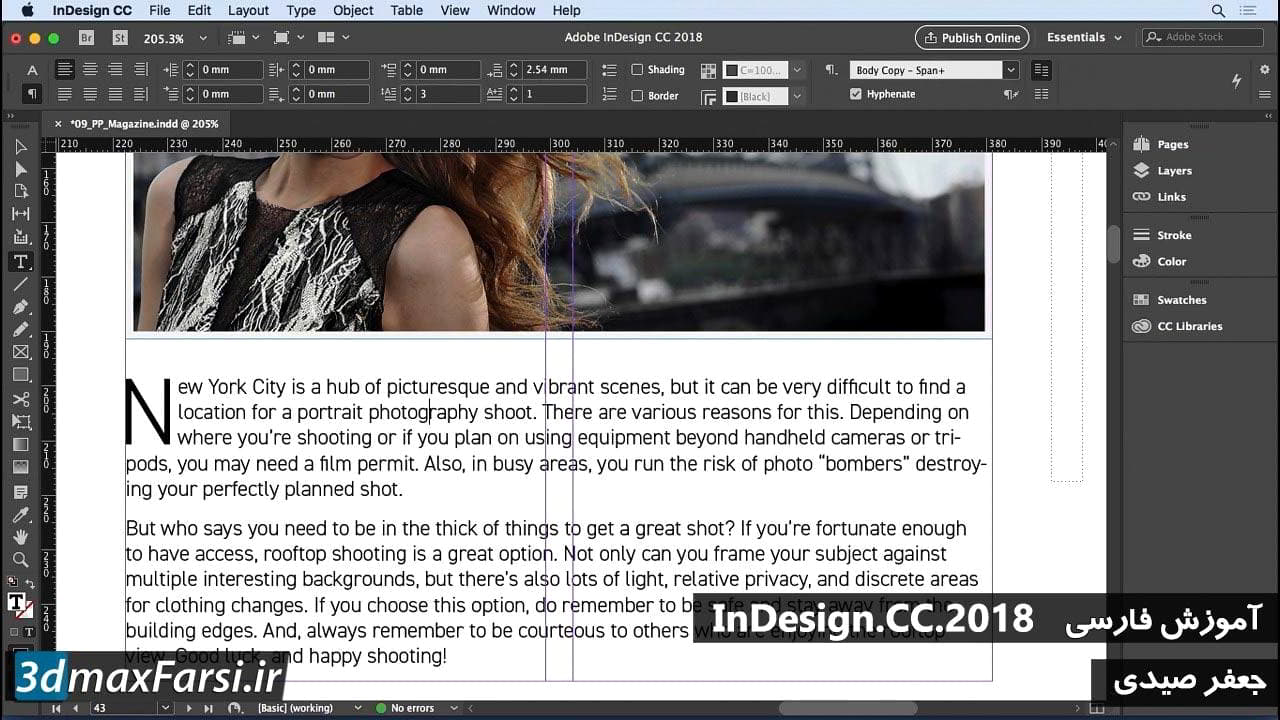
در این فیلم آموزش Adobe InDesign Typography : Photoshop Changing the color of photos یکی دیگر از چیزهای رایج که شما باید برای تصاویر در فتوشاپ انجام دهید تغییر رنگ یک شیء خاص است. بنابراین در این فیلم من می خواهم به شما یک راه سریع و آسان برای رسیدن به آن را نشان می دهد. به عنوان مثال، در این عکس می توان گفت که مشتری به عقب می آید و می گوید "شما می دانید چه می خواهیم، میز پیتزا را می بینیم، می خواهیم سبز شود". خوب، خوب ما می توانیم آن را اداره کنیم. بدون معامله بزرگ راه آسان برای انجام این کار البته شروع کردن به صورت غیر مخرب در صورت امکان و ایجاد یک کپی از لایه پس زمینه و یا اطمینان حاصل شود که ما از لایه های تنظیم استفاده می کنیم زمانی که ما در حال تغییر است. بنابراین اولین کاری که من در اینجا انجام می دهم این است که من برای اولین بار انتخاب می کنم. من می روم به منوی "انتخاب" و من قصد دارم به انتخاب "محدوده رنگ". درون جعبه محاوره "محدوده رنگ" این جایی است که من می توانم فتوشاپ را درک کنم که می خواهم رنگ های خاصی را انتخاب کنم. بنابراین، این را چک کنید وقتی چشم خود را به داخل منطقه بوم می آورم، می توانم روی آن کلیک کرده و بلافاصله شروع به گرفتن عکس های مختلف می کنم. در اینجا متوجه خواهید شد که در واقع نوعی لایه ماسک است. سفید نشان می دهد، سیاه و سفید نوعی چیز را پنهان می کند. در حال حاضر اگر من می خواستم، همچنین می توانم کلید shift را در حالی که این انتخاب ها را انجام می دهم بردارم و می توانم آن را کمی ساده تر کنم تا دقیقا همان چیزی را که می خواستم انتخاب کنم. اما، می بینید چه اتفاقی می افتد زمانی که کلید shift را برای مدت زمان طولانی نگه دارید، این انتخاب را مانند این انجام می دهید. بنابراین دقیقا همان چیزی نیست که میخواهیم. بنابراین ما فقط می توانیم با کلیک کردن یکبار از آنجا عقب بر گردیم و سپس می توانیم فازی را که درست همانند است، تنظیم کنیم. بنابراین، تغییر "فشاری" به چیزی مانند 140 پس از کلیک کردن در آن وجود دارد در آن گوشه سمت راست پایین شروع به کمی بیشتر حس می کنید درست است؟ بنابراین در اینجا چیزی است که ما میخواهیم انجام دهیم. ما با این کار شروع خواهیم کرد. بنابراین من میخواهم هر جا که میخواهم کلیک کنم. در اینجا. و پس از آن شما فقط تنظیم 'فازی' را تغییر دهید تا دقیقا همان چیزی را که می خواهید باشد. شما می توانید در اینجا مشاهده کنید که من بیشتر کلیک می کنم و تغییرات بیشتری را تغییر می دهد که من انتخاب می کنم. وقتی من یک ایده کلی از کجا دارم با این کار می روم، «OK» را می بینم. این انتخاب برای من ایجاد می شود و اجازه می دهد که من شروع به کار بر روی این شی. بنابراین آنچه که من در حال حاضر انجام خواهم داد این است که من آیکون لایه تنظیم را باز کرده و 'رنگ و اشباع' را انتخاب می کنم. به طوری که من به طور عمده به یک ماسک لایه ای برای کار با من کمک می کند. درست؟ و هنگامی که من این کار را انجام می دهم می خواهم پانل این ویژگی را باز کنم و قصد دارم رنگ را عوض کنم. ببینید که چگونه میتوانم این کار را انجام دهم؟ و ما می خواهیم این را تا زمانی که ما سبز پیدا کنیم که ما دنبال آن هستیم، فشار می دهیم. بنابراین در حدود 155 چیزی است که ما دنبال آن هستیم.
We'll increase the saturation just a little bit plus 20 maybe? And then if we wanna darken it just a tad negative 10. Something like that. Now, the idea now is to isolate it so it's only on the table because right now people look like they're growing mold on their hands the pizza also looks a little moldy and green and that's never a good thing for a restaurant advertisement. So let's go ahead and try to fix that now. First things first, come over here to your layer mask that's your gateway to seeing exactly what you need to see here. Hold down the 'option' key on Mac the 'alt' key on PC and click right there. That's gonna give you a hint as to exactly what you need to fix. So first things first I'm gonna make a selection with my 'lasso' tool here. And I'm just gonna click somewhere right along the edge of the table. And make sure this follows the contour of the table all the way down something kind of like that. Go right along the edge of his arm and just select all of this area out here. Like so. There we go. And I wanna fill that with black remember I'm working on the layer masks so black conceals. Flip to my black as my foreground color and the easy way to fill it automatically with the foreground color 'option' key on the Mac, 'alt' key on the PC and the 'delete' or the 'backspace' key. So we took care of that. Now let's do the same thing on this side. Let's just follow the contour of the table. Which is pretty easy, just go down something like that. Once we have the general contour of the table we can really just go fast around the outside. Option/Delete, Alt/Backspace. There we go. Now, we're going to the pizza. And how do we make this selection? Well we could just come out there and start brushing but it's a lot easier to make a selection. We know how to make selections though don't we? So let's turn off for just a minute the visibility of this layer completely. Okay? So just turn off that visibility of that layer completely and start working on our background layer. Grab the 'quick selection' tool and let's go through here and make a selection of the hands. Come through and grab some more of the pizza. Again, very careful not to pick up the red in the table. There we go, now I got a little bit of the dark down here but that's easily fixed, the shadows we can easily fix that later on. So we'll just go ahead and keep working with our selection here, there we go. There we go make sure no dancing ants inside and we'll select all that as well. Okay. Now we have a general selection made right? Let's go to 'refine edge'. There it is on a white background. But I want this on a dark background because it's gonna be easier to see. Alright, so now we're gonna go through here just kind of around the hands there we go. Just like so. Alright once we get that done now we're inside of here now it's time to refine the edge right so we're just gonna grab this. Start going around different areas. Making sure that it blends in well, there we go. Go around here like that. It knows not to pick up the red, if it can help it. So there we go. Pretty decent selection I think. And so once we're finished with that we'll hit 'OK'. So now we have a good selection of the inside of this right? Let's turn back on our layer. And then on our layer here 'option' or 'alt' click and let's fill this with black. That's going to hide the effects of the mask. Okay. Now, we have this selection made. Right? We're gonna inverse this selection. So 'select', 'inverse' it's gonna select everything outside of it. And now while I'm painting, let's paint with white. Grab my 'brush' tool. Increase the size of my brush, oops. Paint it with black, reverse that there we go and you can see here certain areas of it are gonna be affected inside of that mask because of that semi-transparency that we have. So avoid that with 'command' or 'control' 'Z' and just paint in the areas that you know need to be green. I'm just gonna paint right around in here. And if I wanna do a straight line this is a cool little trick here I just click once and then 'shift' and click down and it paints a straight line just like that. Let's do it again. Just like that. There we go. Painting straight lines around there. As close I can to that without causing any major problems. And then just filling in these lines. There we go. Okay. Now we'll come over here a little bit. The bottom part of this is almost all green so we don't have to worry about that too much. There we go. If you need to flip it to take out some of the green just go ahead and flip it with the letter 'X' on your keyboard and then continue brushing it out, there we go. The main thing we wanted to remove the green cast from was the pizza and then the rest of the stuff is just kinda secondary. There we go, okay. Now 'command' or 'control' D to de-select 'option' or 'alt' click and there we go. We pretty much have our green table. We need to go back through some of these areas obviously and clean them up a little bit right here along the edge of the table could use a little bit of clean-up. But, for the most part we did a pretty decent job. And you can spend as much time on this as you want to clean it up. I just wanted to give you a general idea of how to do this. So any time you want to change the color of an object whether it's a car, a shirt, the color of a table whatever it might be start with that 'select color range' feature. Then go through and add in your layer mask use your selection techniques to refine that mask and then you should be well on your way to converting one color to another on a single object inside of a photo.