فیلم آموزش حذف تصاویر ناخواسته Adobe InDesign Typography
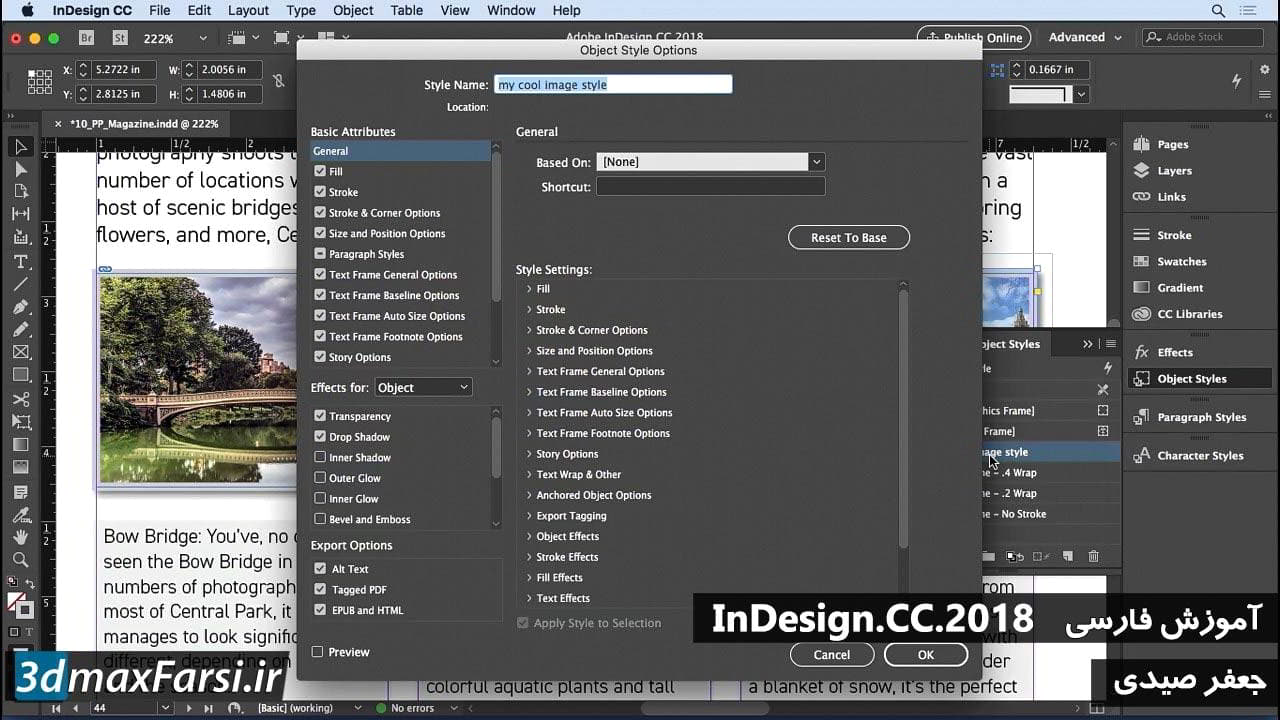
Adobe InDesign Typography - شروع به کار با فتوشاپ - حذف تصاویر ناخواسته یک چیز معمول دیگر برای مشتریان از شما این است: آیا می توانید این را از عکس حذف کنید؟ این همیشه کسی است همیشه یک نفر است مشکل با چیزی در عکس، و آنها می خواهند شما را به این جادوگر جادویی است که همه چیزهایی را که آنها از یک عکس و در واقع، شما می توانید آن را تقریبا نه بار از ده، اما شما فقط باید بدانید که چگونه به درستی آن را انجام دهید به طوری که آن را به نظر می رسد طبیعی است و نه جعلی. بنابراین در این فیلم، آنچه که من میخواهم انجام دهم این است که به شما دو راه را ارائه می دهم که می توانید شروع به حذف اشیاء از یک کنید عکسی که مشتری می تواند از شما خلاص شود بنابراین، در اینجا، ما یک عکس از جیمز، او خدمت پیتزا است. و مشتری دارد به ما می آیند و می گفتند: "می دانید، ما واقعا این عکس را دوست داریم." ما دوست داریم از آن در منو استفاده کنیم، اما ما می خواهیم "چراغ در بالا، در سقف رفتن دور. "در حال حاضر، کسی که در گوشه ای قرار نگیرد، مشکل بزرگی است. این افراد بزرگ اینجا هستند که یک بخش بزرگی را که در کنار کلاه خود قرار دارد را بردارید، که ممکن است یک داستان دیگر باشد. بیایید با آسانسور در بالا سمت چپ شروع کنیم گوشه اول بنابراین اولین کاری که من انجام می دهم این است که من قصد دارم یک کپی از این لایه ایجاد کنم، چرا من یک کپی از این لایه ایجاد می کنم؟ بنابراین که من می توانم غیر مخرب کار کنم. این چیزی است که ما هر زمان و هر زمان انجام می دهیم. اطمینان حاصل کنید که ما یک درب عقب برای بازگشت به جایی که ما هستیم آمده از. بنابراین، برای ایجاد یک کپی از این لایه، فقط cmd را روی Mac فشار دهید، ctrl بر روی کامپیوتر و حرف J. این اتفاق می افتد یک کپی از آن ایجاد کنید این یک لایه نامیده می شود، اما من قصد دارم این کلون را دوبار کلیک و تغییر نام دهم، چرا؟ از آنجا که ما می رویم بسیاری از چیزها را در اینجا بشکافید. و ما قصد داریم این کار را دو راه متفاوت انجام دهیم. راه اول، ابزار lasso خود را بردارید ساختن یک انتخاب، تقریبا، از گوشه قطعه اینجا. یه چیزی شبیه اون. هنگامی که این انتخاب را انجام می دهید، می خواهم شما را به ویرایش ببرم منو و پر کنید در داخل منوی پرش، این اولین بار است که شما در آنجا می توانید رنگ پیش زمینه را بگویید. آن را تغییر دهید به محتوا آگاه در واقع، آنچه که این کار انجام می دهد این است که قصد دارد در مورد چیزهایی که انتخاب کرده اید نگاه کند. این است رفتن به دنبال چیزهایی مانند رنگ و بافت است و آن را به تلاش برای پر کردن آن، به عنوان بهترین با آن می توانید، با آنچه که فکر می کند باید باشد در صورتی که این شی حذف شد بنابراین وقتی من "OK" را فشار می دهم، ما نور بیشتری در آنجا نداریم. من می توانم cmd یا ctrl D را فشار دهم، و آنجا می روید. منظورم این است که من می توانم روی این موضوع بزرگنمایی کنم و شما نمی توانید بگویید کجا این نور است. حالا، می توانیم همین کار را بکنیم با این چراغ های بزرگ ممکن است؟ اما من نمی دانم این بار، من قصد دارم به ابزار lasso چند ضلعی تغییر دهم. چرا این کار را می کنم؟ زیرا من خوب، خطوط مستقیم دارم که می توانم پیروی کنم. بنابراین من فقط رفتن به اینجا، کلیک کنید، کلیک کنید، کلیک کنید، و من فقط در سمت راست بروید خارج از منزل، درست مثل آن و بعد من انتخاب خود را با بازگشت به اطراف خود را کامل. دایره کوچکی را ببینید؟ این نشان می دهد که من دارم می روم برای تکمیل این انتخاب بنابراین زمانی که من آن را کامل، همه چیز انتخاب شده است، در واقع از دست رفته یک قطعه کمی در اینجا در لبه، بنابراین در اینجا چیزی است که من قصد دارم انجام دهد.
Hold down the shift key, click, click and just put that back in the selection. There we go. Okay,so now I have all of that selected. Let's try to fill it. So edit, fill, content aware. It does pretty good, pretty good, but not all the way. Press cmd or ctrl+D, and you can kind of see there are some seams in here. So how do we get rid of those? Very easy. Just go back to the lasso tool, make a selection around the seam or the area you have a problem with. Then press shift + delete or shift + backspace. Use content aware again, and it should be able to start filtering out these little places. Right up here, we've got a little bit of an area, so let's do that. There we go. Then just kind of zoom back out. The only place I really have a problem with is right here. So what I want to do is just make a bigger selection here. See if I can't get rid of that little seam. There we go, a little bit better. But for the most part, I've done my best to remove that piece from the ceiling. You could also use many different methods to do this. The patch tool, clone stamp tool and all that kind of stuff, but this is probably the easiest and most effective way to at least get it started. Now, that being said, we've got a little bit more of a challenge here, because in this one, we have something that we need to get rid of that is in the most problematic area possible. And that's this guy, over here on the side who is right against the edge of this window, and also, inside a glass. So that makes it really tough to get rid of. Let me show you what it looks like if I try the content aware fill trick. So let's go here, I'll just make a general selection of what I want removed. Again, you don't have to be precise with this. Once I do that, edit, fill, content aware, ouch. Not good. So, let's undo by going edit undo. or you can hit option, cmd on the Mac, ctrl + alt and z on the keyboard. Then I'll press cmd and ctrl + D. I want to make sure I create a copy of this layer. We'll just call this No Photobomber. Once we have that, it's time to figure out how to remove this guy. Well, the key here is going to be to match what's in the background as close as we can. And the easiest way to do that is to work section by section. So here's what I'm going to do. First things first, I'm going to make a selection inside of the area that has the problem. So I'm going to do the lasso tool just like so. it's going to go all the way to that edge, it's going to come all the way up here. All the way down here and I'm going to follow the contour of this building, essentially. Here we go, okay. So now, we have, basically, a boundary to work with, right? Now, we'll come over here and we'll grab the clone stamp tool. Clone stamp tool, basically, allows you to sample an area and then paint using that content. So I'm going to sample, just in front here by holding down the option key on the Mac, the alt key on the PC and clicking with my mouse. That signifies that I want to copy that area. Then I come over here and I can start, kind of, paint out this guys' arm like that. See how easy that is? Let's zoom in here so you can see exactly what I'm doing. Every once in a while, I want to switch up the part where I sample. That way, I don't get stuck with the same looking, like repeating pattern of this guy. This is a building in the background here. So we want to make sure that it's easy to just blend it right into the background. So again, I'm using the option or alt key to resample every so often, just to vary up the texture a little bit. Like I said, it's a building. It doesn't have to have a whole lot of detail in it because it is just an insignificant background element but it's allowing us, if I zoom out here, to really get rid of this guy pretty quickly. Now, his body and his neck are going to be the easiest parts to get rid of, as you can see. But let me step back here. I actually need to deselect a small area because there's this little edge right here I need to take care of. So let's grab the lasso tool again. This time, hold down the option key when I'm doing this. Click, just go straight down, right along the edge. Then complete my selection, there we go. So again, you're holding down the option key when you do that, or the alt key on the PC. So now, let's go back, grab the stamp tool again. This time, you should go right up to the edge. You can brush right up to that edge because you're not going to be able to go outside of it. That's what the selection is for. The selection is holding you in place. All right, now. This is where it gets tricky. Right up here around the face, why? Because I'm going to need to shift from a soft-edge brush to a hard-edge brush because there's a deifnitive line that goes right across there, right? So switching to the hardness of 100%, making sure that I have this gray area selected and then using the brush to just go right along where the edge of the building would be. Something like that, there we go. A very hard edge. Now, I can use this to just kind of sample out. Anything else, you want to move the hardness back down just like that, there you go. And we'll finish painting all of this out right down here. There we go, very good. Now, him right here, this can easily be fixed just by sampling right out here, in this blue. I'm going to go right up against that edge there, so what I need is a hard-edge brush. Let's do this, hardness. Go back, sample that blue and then right here, just go right along where I did before. There we go, now switch back to the soft edge and continue brushing out using that same blue just like so. Now, I'm going to deselect everything because as you can see, we've got some hard lines here, You need to kind of blur that out just a little bit. If I start to go outside of it a little bit, it might run into that edge, but that's okay. Here we go, all right. Now, I'm going to use the clone stamp one more time. And I'm going to brush back in this little reflection area. There we go. Again, it does not have to be perfect at all. This is an insignificant detail in the grand scheme of things, but it's something we needed to get rid of. So there we go, there's the before and after for that guy, but it does a whole lot for it, because even though you might not notice it, it's still a big difference to the client because they didn't want that guy there in the first place. You could, of course, spend a lot more time on this, but for the most part, I think we've gotten exactly what we need out of this. So hopefully, now, you have a better understanding of what it's like to remove certain items from your documents. And then, once you're finished with this, don't forget, save these as Photoshop documents so you can easily get back to them later and use them in your compositions.
